To enter command mode, select "Command Mode" from the "Tools" menu. This will enable you to execute SCP ( Secure Copy Program ) and SFTP ( Secure FTP ) commands directly. Output will be displayed in the session log window at the bottom. You will also be able to interact with the process by typing directly in the session log window, for example if asked to enter your password for the remote system. 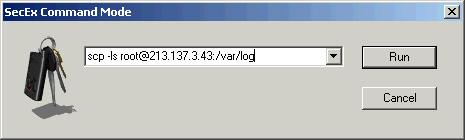
The syntax for SecEx SCP client is reproduced below. Please note that SCP is stateless and does not maintain a session on the remote server. Thus one SCP command with server and logon information is required for every SCP operation performed. SecEx SCP Client Version 1.1 Usage: scp [switches] [user@]host:source target scp [switches] source [source...] [user@]host:target scp [switches] -ls user@host:directory scp [switches] -del user@host:file_to_delete scp [switches] -mkdir user@host:new_directory scp [switches] -rmdir user@host:directory_to_delete Switches: -r copy directories recursively -v show verbose messages -P port connect to specified port -pw passw login with specified password The syntax for SecEx SFTP client is as follows : SecEx SFTP Client Version 1.1 Usage : sftp [switches] user@host Switches : -P port Connect to specified port -pw passw Login with specified password -v Display verbose output Upon successful login, SFTP maintains a session on the remote server and SFTP shell until you log out. The SFTP shell commands available are as follows : SecEx SFTP Client Command Set ls - display folder information for server working directory cd <remote path> - change working directory on server lcd <local path> - change working directory on local system pwd - display current working directory on server lpwd - display current working directory on local system get <remote file> <local file> - fetch file from server put <local file> <remote file> - copy file to server mkdir <folder path> - create remote directory rmdir <folder path> - remove remote directory rm <file path> - remove file help - show this help information exit - end sftp session |