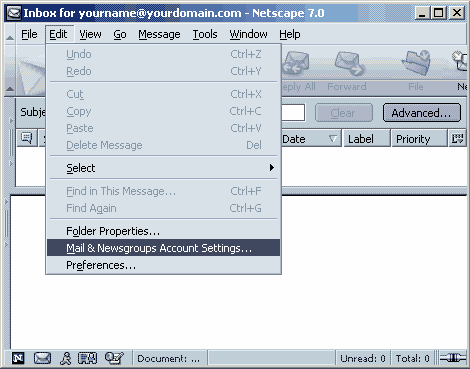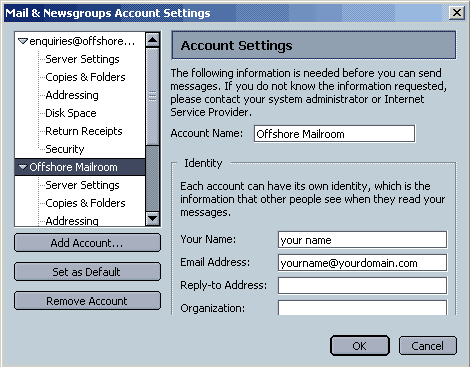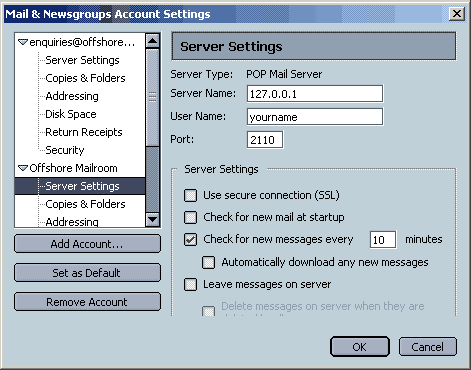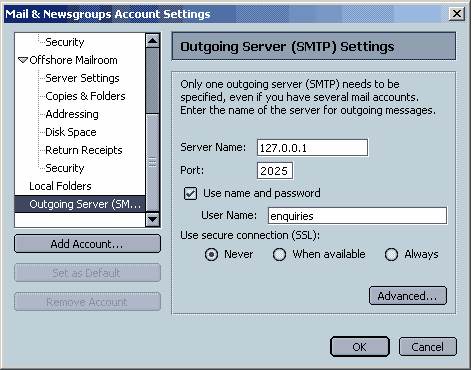To modify an existing Netscape mail account for use with SecExMail, please follow the steps detailed below.
Open Netscape Mail and click on Edit > Mail & Newsgroups Account Settings.
A pop-up menu will appear. Select the account you wish to modify.
Select Server Settings and in the server name box enter 127.0.0.1. You will need to specify port 2110 for POP3 and port 2025 for SMTP under advanced settings. The Windows edition of SecExMail uses proxy ports 110 and 25, but Linux prohibits non root processes from occupying reserved ports.
Select Outgoing Server (SMTP). In the Server Name box enter 127.0.0.1. You will need to specify port 2110 for POP3 and port 2025 for SMTP under advanced settings. The Windows edition of SecExMail uses proxy ports 110 and 25, but Linux prohibits non root processes from occupying reserved ports. Click OK to finish.
|