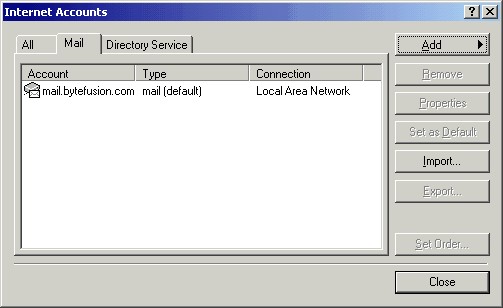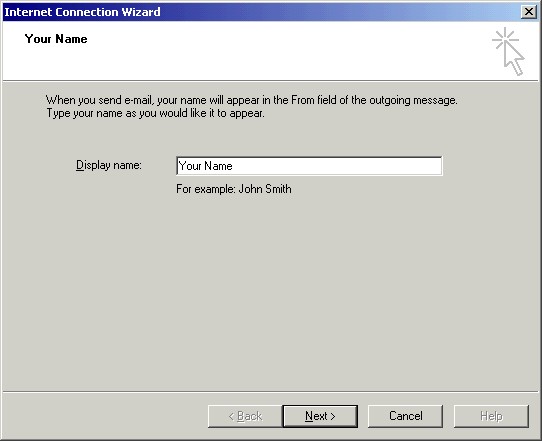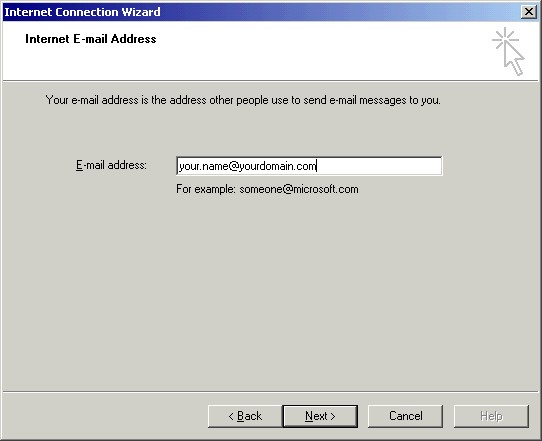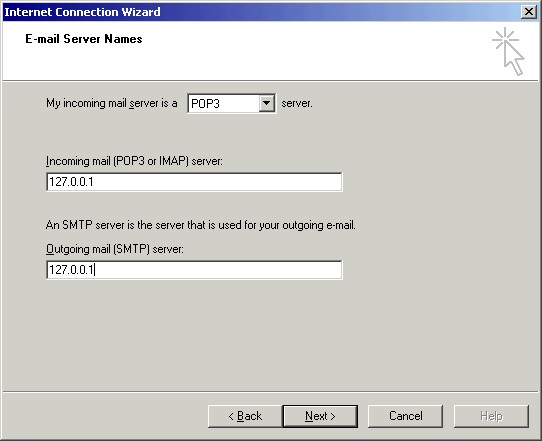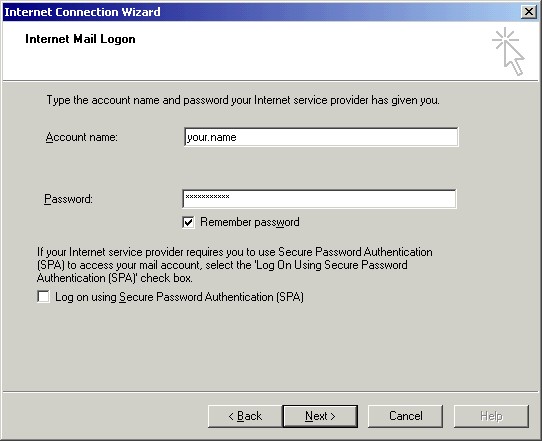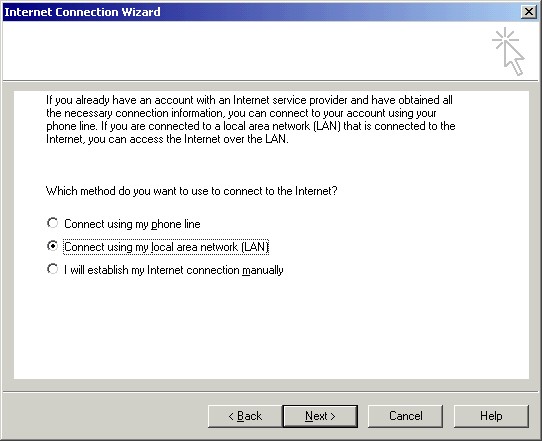To configure Outlook 98/2000/Express to work with SecExMail, you will need the password given to you by your internet service provider (ISP) or your system administrator. SecExMail operates as a go-between or relay agent between Outlook 98/2000/Express and your ISP's mail server. It encrypts and decrypts messages to and from people on your Friends list so Outlook 98/2000/Express must be configured to send and receive mail via SecExMail. Follow the steps detailed below to configure a new email account in Outlook 98/2000/Express for use with SecExMail.
If you are modifying an existing Outlook 98/2000/Express email account for use with SecExMail, please refer to modifying Outlook 98/2000/Express accounts.
In Outlook 98/2000/Express, click on the Tools menu and choose Accounts from the available options. The window below will appear.
Click on the Add button and choose Mail... This invokes the new mail account wizard as shown below.
Enter your name in the box provided and click Next. The window shown below will appear.
Enter your e-mail address as provided to you by your ISP or system administrator and click Next. The window shown below will appear.
Enter the IP address 127.0.0.1 for both POP3 and SMTP servers. This IP address is the loopback address for all computers running the Internet Protocol and is located on your computer. SecExMail is listening on this IP address and will process all incoming and outgoing e-mail messages. Do not enter your internet service providers (ISP) mail server details here - see "Configuring your mail server". Click Next and the window shown below will appear.
Enter your user name and password for your e-mail account as given to you by your ISP or system administrator. If you do not want Outlook 98/2000/Express to remember your password, uncheck the "Remember Password" box. Outlook 98/2000/Express will then ask you for your password every time it checks your mail. Click Next and the window shown below will appear.
Outlook Express users skip this step. Choose "Connect using my local area network (LAN)" if you are on a local area network or broadband connection. Choose "Connect using my phone line" if you have a conventional modem connection to the internet. Click Next to complete the Outlook 98/2000/Express configuration.
Finally, enter your internet service providers (ISP) mail server details on the Mail Server tab - see "Configuring your mail server".
|