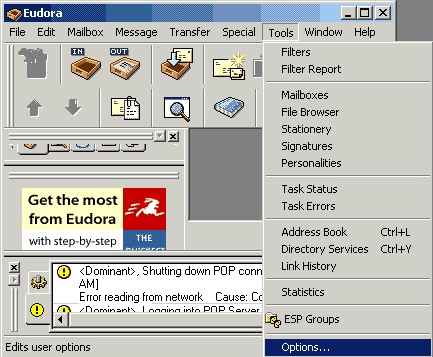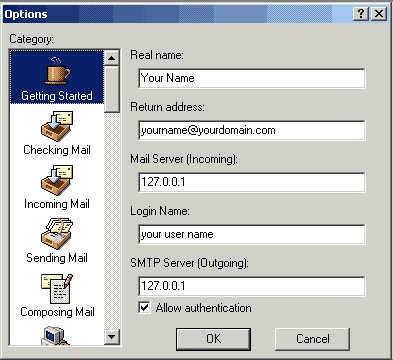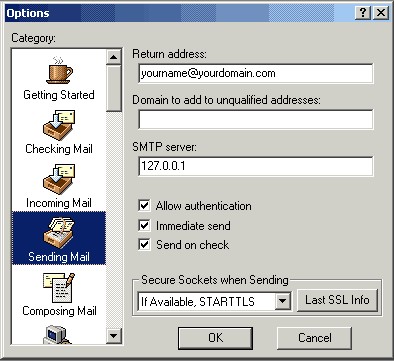To modify an existing Eudora mail account for use with SecExMail, please follow the steps detailed below.
Open Eudora Mail and click on Tools > Options
A pop-up menu will appear. Select Getting Started. In the box labelled Mail Server (Incoming) enter 127.0.0.1and likewise in the box labelled SMTP server (Outgoing) enter 127.0.0.1.
Select Sending Mail in the left column and make sure the box labelled Allow authentication is checked, click OK to finish.
Finally, enter your internet service provider's (ISP) mail server details on the Mail Server tab - see "Configuring your mail server".
|