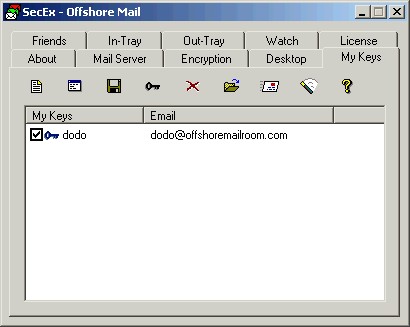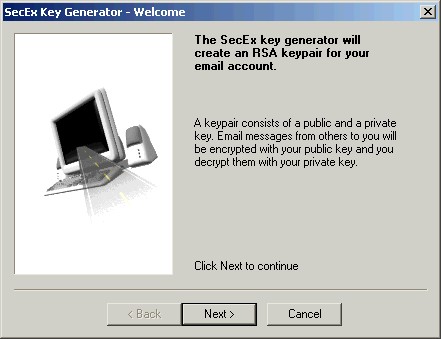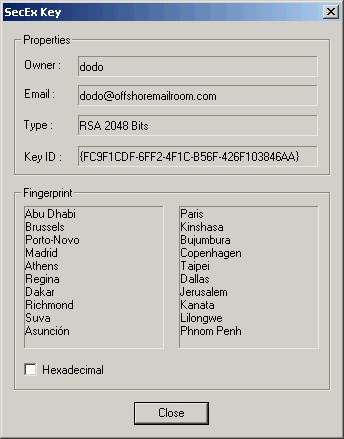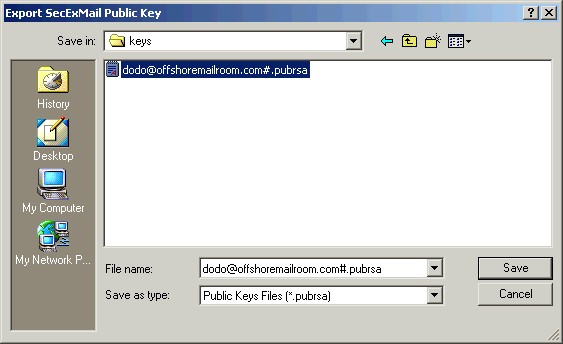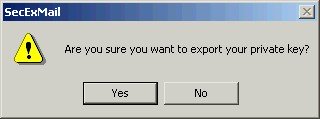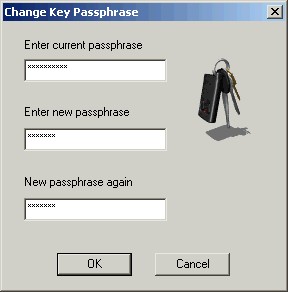The My Keys tab lists your own SecExMail keys. From here you can create new keys, change the passphrase on existing keys, back up and restore keys to and from disk, email your key to others and manage the passphrase cache. Technically, keys shown here are private keys while keys listed on the Friends tab are public keys. See SecExMail Keys for details.
Use this check box to enable / disable encryption to the person associated with the respective key. If unchecked, messages sent to the key owner via SecExMail will be transmitted in the clear. If checked, messages send to the key owner via SecExMail will be encrypted. Since the My Keys tab shows your own keys, this feature will mainly affect messages you carbon copy or "CC" to yourself.
Use this button to generate a new key for yourself. This will invoke the SecEx Key Generator as shown below. Technically the SecEx Key Generator will generate a two component key for you, comprised of one public key and one private key. The private key will appear here on the My Keys tab and will be used to decrypt incoming messages. The public key component will be sent to your friends so as to enable your friends to encrypt messages to you. It is also used to encrypt messages you carbon copy or "CC" to yourself. See SecExMail Keys for details.
Use this button to display the properties of a selected key. The key properties include details of the key owner, the email address associated with the key, the key type and size as well as the key fingerprint. The properties for a typical key are shown below.
Use this button to save your keys to floppy or hard disk for backup purposes or to exchange them with others. Because your own keys are comprised of a public and a private key component, exporting your own key involves a two stage process. During the first stage the public key component is exported - a typical dialog to export SecEx public keys is shown below.
Your will then be prompted to decide if you wish to export the private key component also. See image below.
This is the second stage. If you are backing up your key to floppy or similar such medium, you will probably want to export your private key component also since you will not be able to fully restore your key later without the private key component. If you are sending your key to a friend to enable that person to send encrypted email to you, you will only need to export the public key component, NOT the private key component. Private keys are stored in 3DES encoded, chained block cipher format and protected with a passphrase. See SecExMail Key File Format.
Use this button to change the passphrase on the selected key. See image below.
Use this button to remove a selected key from the list.
Use this button to import new keys or restore backups from floppy or hard disk.
Use this button to email the public key component of your SecExMail key to others. This will enable the receiver to send encrypted mail to you. See Distributing SecExMail Keys.
Use this button to clear a passphrase for the associated key from the registry. See passphrase cache for details.
|