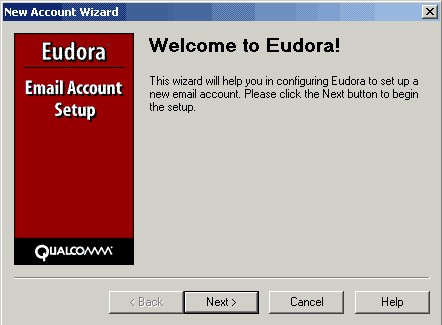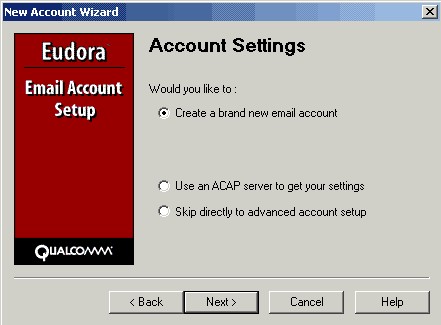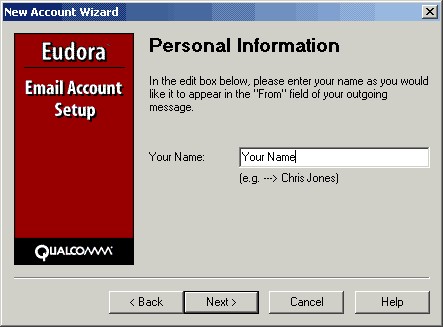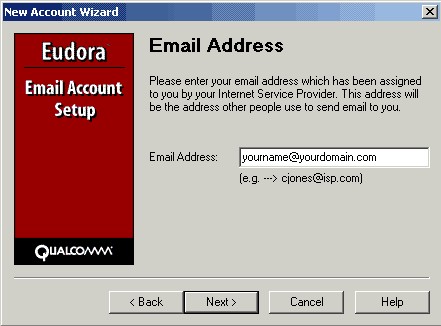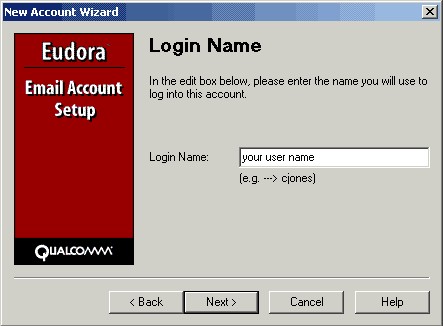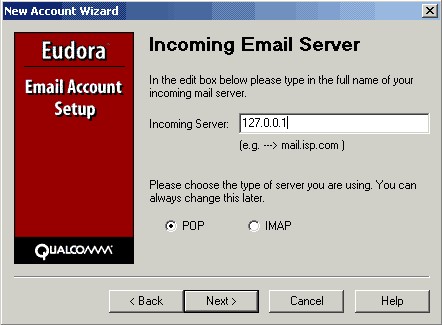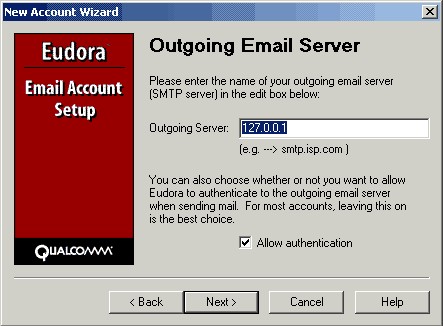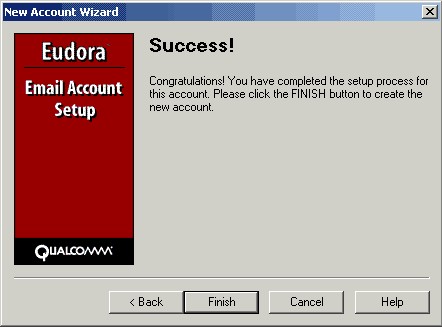To configure Eudora Mail to work with SecExMail, you will need the password given to you by your internet service provider (ISP) or your system administrator. SecExMail operates as a go-between or relay agent between Eudora Mail and your ISP's mail server. It encrypts and decrypts messages to and from people on your Friends list so Eudora Mail must be configured to send and receive mail via SecExMail. Follow the steps detailed below to configure a new email account in Eudora Mail for use with SecExMail. These instructions apply to Eudora 5.1
If you are modifying an existing Eudora Email account for use with SecExMail, please refer to modifying Eudora email accounts
Eudora Email Account Setup Wizard runs automatically the first time Eudora Mail is used, click Next > to continue.
A pop-up menu will appear. Select Create a brand new email account and click on Next >
Enter your name as you wish it to appear in the "Your Name" field on your emails and click Next >
Enter your email address and click Next >
Enter your user ID as given to you by your ISP or system administrator. Click Next >
Select POP as the incoming mail server type. Enter the IP address 127.0.0.1 as the incoming mail server. This IP address is the loopback address for all computers running the Internet Protocol and is located on your computer. SecExMail is listening on this IP address and will process all incoming e-mail messages. Do not enter your internet service provider's (ISP) mail server details here - see "Configuring your mail server". Click Next >
Enter the IP address 127.0.0.1 as the outgoing SMTP mail server and check the box against "allow authentication". Click Next > to continue.
Click Finish to complete the Eudora setup.
Finally, enter your internet service provider's (ISP) mail server details on the Mail Server tab - see "Configuring your mail server".
|