- Introduction
- Configuration
- Keys
-
Email Clients
- Basic Email Client Configuration
- Outlook XP/2002
- Modifying Outlook XP/2002
- Outlook 98/2000/Express
- Modifying Outlook 98/2000/Express
- The BAT
- Modifying The BAT
- Pegasus
- Modifying Pegasus
- Eudora
- Modifying Eudora
- Calypso
- Modifying Calypso
- IncrediMail
- Modifying IncrediMail
- Netscape Mail
- Modifying Netscape Mail
- Technical
-
FAQ
- What email clients work with SecExMail ?
- Does SecExMail work with IMAP?
- How secure are SecexMail keys ?
- Is SecExMail legal in my country ?
- Does SecExMail support signatures ?
- Does SecExMail work with PGP ?
- Is the source code available for SecExMail ?
- Why can I not mix clear text and cipher recipients ?
- About
| Previous Top Next |
Email Encryption for Windows
IncrediMail
To configure IncrediMail to work with SecExMail, you will need the password given to you by your internet service provider (ISP) or your system administrator. SecExMail operates as a go-between or relay agent between IncrediMail and your ISP's mail server. It encrypts and decrypts messages to and from people on your Friends list so IncrediMail must be configured to send and receive mail via SecExMail. Follow the steps detailed below to configure a new email account in IncrediMail for use with SecExMail. These instruction apply to IncrediMail Xe, build number 1750710.
If you are modifying an existing IncrediMail email account for use with SecExMail, please refer to modifying IncrediMail email accounts.
Step 1
Open IncrediMail, click Tools and select Accounts on the menu. This will invoke the Mail Accounts screen.
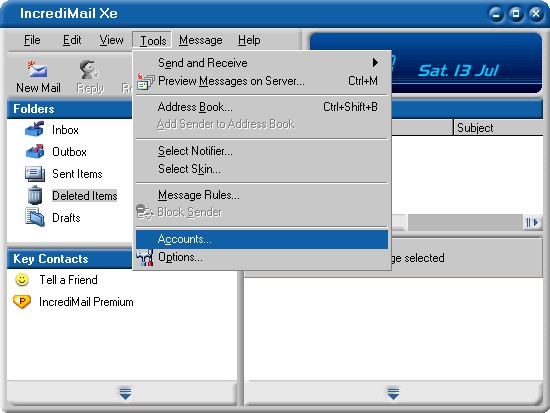
Step 2
Click Add to invoke the Account Wizard. If this is the first account you are creating, you do not have to provide an account name. Otherwise enter a name of your choice as the email account name.
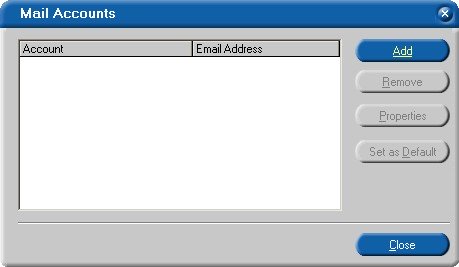
Step 3
Select "Let me configure settings myself" and click Next to continue.
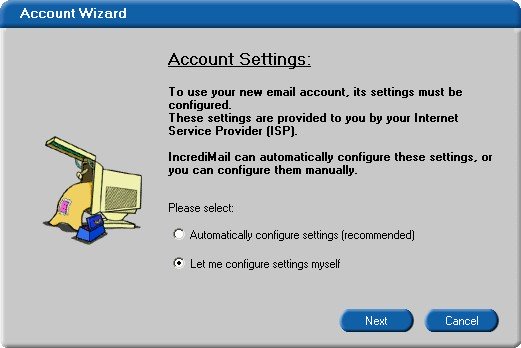
Step 4
Enter your name and the e-mail address as provided by your ISP or system administrator. Click Next to continue.
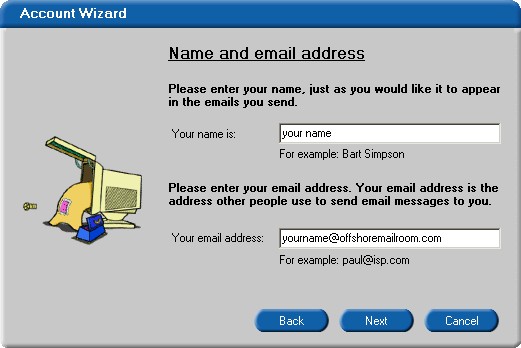
Step 5
Enter the IP address 127.0.0.1 for both "Incoming mail server" and "Outgoing mail server". This IP address is the loopback address for all computers running the Internet Protocol and is located on your computer. SecExMail is listening on this IP address and will process all incoming and outgoing e-mail messages. Do not enter your internet service provider's (ISP) mail server details here - see "Configuring your mail server". Click Next to continue.
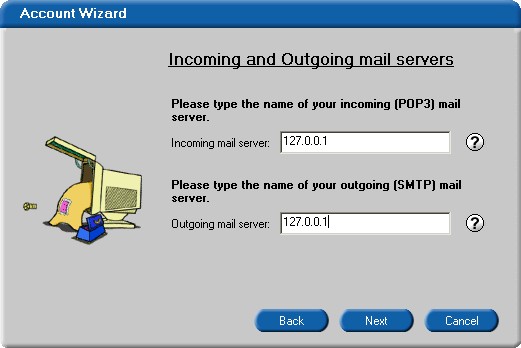
Step 6
Enter your user name and password as provided by your ISP under Logon Information. Click Finish to complete the IncrediMail account setup.
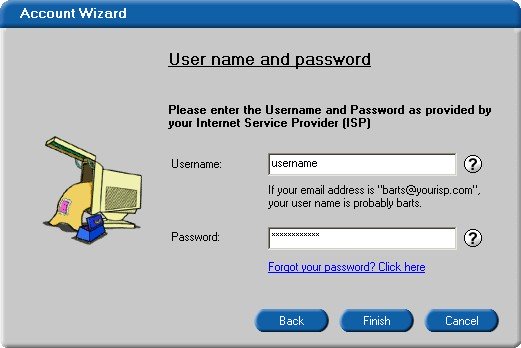
Step 7
Finally, enter your internet service provider's (ISP) mail server details on the Mail Server tab - see "Configuring your mail server".