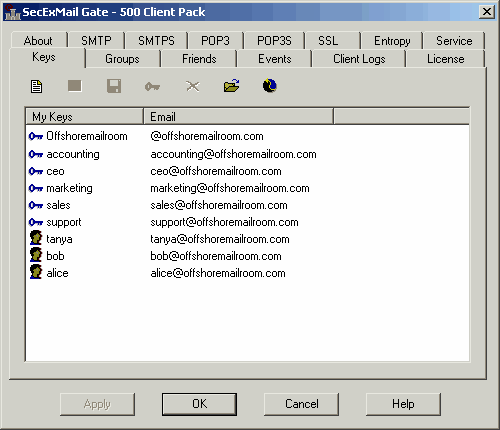The keys page allows you to manage your SecExMail keys. If a key is displayed on this page, both a public and a private key component is on file for corresponding email address. Messages to and from the listed email address may be encrypted as well as decrypted. Group keys defined on the groups page will also be displayed on this page.
The following types of keys can be defined :
| A wildcard key is a generic key which represents a domain without being associated with a specific email address in the domain. A wildcard key is used to encrypt messages when sending e-mail to a member of the domain and no matching personal key is found for the member of the domain. This means two companies can secure their communication by exchanging only their domain keys.
|
| Example: Using the key chain shown in the screenshot below, an e-mail message is sent to "joe@offshoremailroom.com". The key chain below only defines the following personal and department keys for the offshoremailroom.com domain : "accounting", "ceo", "marketing", "sales" and "support". Because no matching personal key or department key is found, the message is encrypted using the wildcard key for the domain.
|
| Personal keys are keys associated with the email address of an individual within a domain. The key "ceo@offshoremailroom.com" is in the screenshot below is an example of a personal key. Because keys are managed centrally by SecExGate, personal keys need not be distributed to users's workstations. In cases where users prefer to manage their own keys, they may elect to run the corporate edition of SecExMail client directly on their respective workstations.
|
| A department key is a key representing a department or group within an organization. Typically individuals within the organization will be assigned to a department using the groups page but do not require their own keys.
|
| Example: The user Tanya shown below is associated with the accounting group. See groups page on how to create this association. In practical terms this means when the staff member Tanya sends encrypted mail, an SMTP header in the outgoing message instructs remote installations of SecExGate to use the accounting key for encryption when replying to Tanya. This means no physical key for the staff member Tanya needs to be created.
|
| · | New key button 
|
| Launch the SecExMail key generator to add a new SecExMail key to your key chain.
|
| · | Key properties button 
|
| Display detailed information about the selected key
|
| · | Export Key button 
|
| Save the selected key to disk
|
| · | Change key passphrase button 
|
| Change the passphrase which protects the selected key as stored in the registry
|
| · | Delete key button 
|
| Delete the selected key from the registry
|
| · | Import key button 
|
| Open a new key as stored on disk and save it in the registry
|
| · | Re-read keys button 
|
| You may have to refresh the display by clicking this button after manually editing
|
| configuration files such as groupkeys.csv.
|
|
|