| Previous Top Next |
Time Server / Client Remote Management
Managing PresenTense Time ClientsRemote configuration of PresenTense Time Clients with LanTimeAnalyzer is easy. The most commonly accessed operating parameters may be set on multiple clients simultaneously, directly from the tool bar. To change the time server for all clients for instance, mark all clients in the window using your mouse pointer and then click the
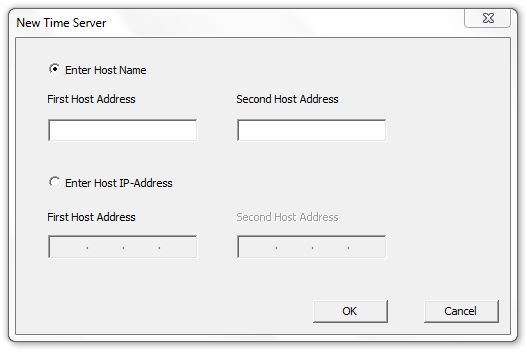
Enter one or two IP-addresses or Host names and click OK. LanTimeAnalyzer will automatically update the changes on selected clients and remotely restart all PresenTense Time Clients.
Management Options
The options available depend on which protocol is chosen, NTP, SNTP or GPS. To set the protocol (which is really protocol/source as GPS is not a protocol), click the
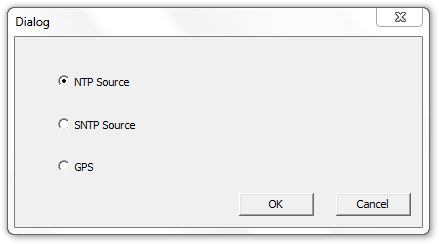
Note: Not all control options have a toolbar icon, menu item or Dashboard button. Some are only available via the Query Tool. See Command Dictionary for a list of control options.
Management Options - NTP Source
When the NTP protocol is chosen, you can set the following options:
Protocol - See description above
Time Source - See description above
Remote Restart - PresenTense Time Clients can be remotely restarted by selecting the desired clients and click
Management Options - SNTP Source
When the SNTP protocol is chosen, you can set the following options:
Protocol- See description above
Time Source- See description above
Polling Rate - Sets how often PresenTense Time Client synchronizes with it's upstream time source. Select the desired clients and click
Remote Synchronize - Causes all managed PresenTense Time Clients to synchronize to their configured time server. Select the desired clients and click
Remote Restart - PresenTense Time Clients can be remotely restarted by selecting the desired clients and click ![]() on the toolbar, Client -> Remote Restart on the menu or Remote Restart button on the Dashboard.
on the toolbar, Client -> Remote Restart on the menu or Remote Restart button on the Dashboard.
Management Options - GPS Source
When the SNTP protocol is chosen, you can set the following options:
Protocol - See description above
Time Source - See description above
Remote Restart - PresenTense Time Clients can be remotely restarted by selecting the desired clients and click
Note: If you attempt to set a parameter or commit an action which is not valid due to the wrong protocol being set on the client, the effect will vary. Setting the polling rate for instance will set the chosen polling rate for the SNTP engine however if the GPS or NTP protocol is currently chosen, this will not have any effect until you activate the SNTP protocol engine.