- Introduction
- Configuration
- Keys
-
Email Clients
- Basic Email Client Configuration
- Outlook XP/2002
- Modifying Outlook XP/2002
- Outlook 98/2000/Express
- Modifying Outlook 98/2000/Express
- The BAT
- Modifying The BAT
- Pegasus
- Modifying Pegasus
- Eudora
- Modifying Eudora
- Calypso
- Modifying Calypso
- IncrediMail
- Modifying IncrediMail
- Netscape Mail
- Modifying Netscape Mail
- Technical
-
FAQ
- What email clients work with SecExMail ?
- Does SecExMail work with IMAP?
- How secure are SecexMail keys ?
- Is SecExMail legal in my country ?
- Does SecExMail support signatures ?
- Does SecExMail work with PGP ?
- Is the source code available for SecExMail ?
- Why can I not mix clear text and cipher recipients ?
- About
| Previous Top Next |
Email Encryption for Windows
Netscape Mail
To configure Netscape Mail to work with SecExMail, you will need the password given to you by your internet service provider (ISP) or your system administrator. SecExMail operates as a go-between or relay agent between Netscape Mail and your ISP's mail server. It encrypts and decrypts messages to and from people on your Friends list so Netscape Mail must be configured to send and receive mail via SecExMail. Follow the steps detailed below to configure a new email account in Netscape Mail for use with SecExMail. These instructions apply to Netscape 7.0
If you are modifying an existing Netscape Email account for use with SecExMail, please refer to modifying Netscape email accounts.
| Step 1 |
Open Netscape Mail and click on File > New > Account with your mouse.
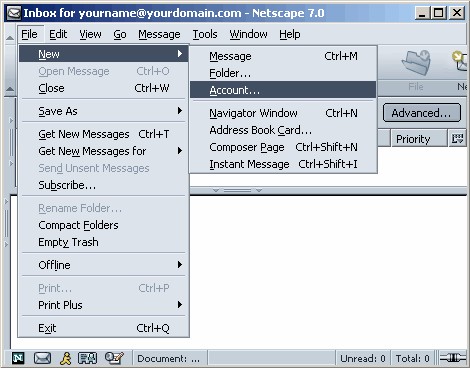
| Step 2 |
A pop-up menu will appear. Select Email account and click on Next. This will invoke the Netscape Mail account wizard.
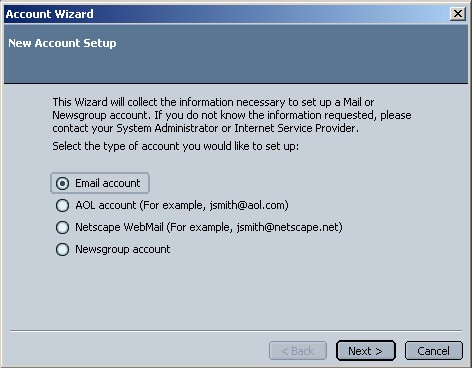
| Step 3 |
Enter your name as you wish it to appear on your emails and enter your e-mail address, click Next to continue.
| Step 4 |
Select POP as the incoming mail server type. Enter the IP address 127.0.0.1 as the incoming mail server. This IP address is the loopback address for all computers running the Internet Protocol and is located on your computer. SecExMail is listening on this IP address and will process all incoming e-mail messages. Do not enter your internet service provider's (ISP) mail server details here - see "Configuring your mail server". Click Next to continue.
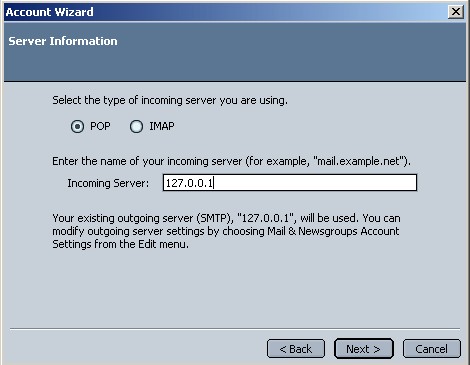
| Step 5 |
Enter your user ID as given to you by your ISP or system administrator. Click Next to continue
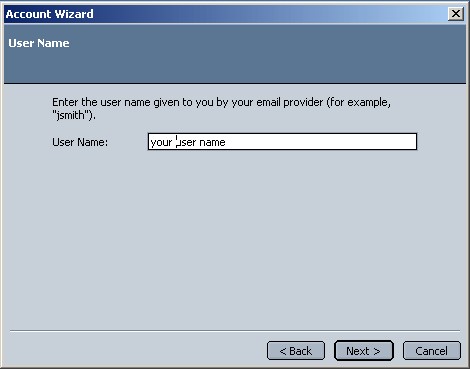
| Step 6 |
Personalise your account with a name of your choice and click Next to finish
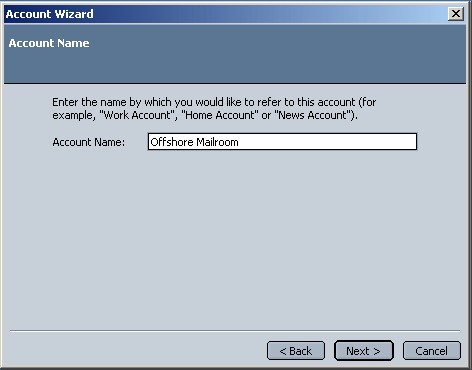
Step 7
Finally, enter your internet service provider's (ISP) mail server details on the Mail Server tab - see "Configuring your mail server".